How to Fix Packet Burst in Modern Warfare 3? In the intense world of Modern Warfare 3, quick decisions can make or break your success. Dealing with the frustrating issue of packet burst, a server error causing lag and interruptions, can be discouraging for players seeking a smooth gaming experience. But worry not, as this guide is designed to give you the knowledge and strategies necessary to effectively address packet burst.
Spotting the problem is the crucial first step to overcoming it. When you see three squares on the left side of your screen along with the message ‘packet burst,’ you’ve entered the realm of connectivity challenges. These squares act as signals, indicating the beginning of issues that need prompt attention. As we explore this guide together, you’ll gain valuable insights and practical tips to not only understand packet burst but also successfully overcome its disruptions. Get ready, soldier – victory is within reach!
Table of Contents

How to Fix Packet Burst
Step 1: Restart MW3
- Close the game completely and restart it to refresh the servers, providing a clean connection and addressing the packet burst error.
Step 2: Refresh Wi-Fi
- Exit MW3 and navigate to the main menu. Locate the reset button on your Wi-Fi router and initiate a refresh to improve connectivity.
Step 3: Disable Crossplay (Console Specific)
- On PlayStation 4/5: Go to MW Settings, select ‘Account & Network,’ and disable crossplay in the ‘Online’ tab.
- On Xbox One/Series X/S: Navigate to ‘Settings’ – ‘Account’ – ‘Privacy & online safety’ – ‘Xbox privacy’ – ‘View details and customize’ – ‘Communication & multiplayer’ – turn off ‘You can join cross-network play.’ Note: PC does not support disabling crossplay.
Step 4: Deactivate On-Demand Texture Streaming (Consoles)
- Access your console’s Settings, scroll to Graphics, and disable ‘On Demand Texture Streaming’ to potentially improve performance.
Step 5: Switch to Ethernet
- While your Wi-Fi router is active, connect an Ethernet cable between the router and your gaming platform for a more stable connection.
Step 6: Seek Support
- If issues persist, contact Activision Support through its website for further assistance and troubleshooting.
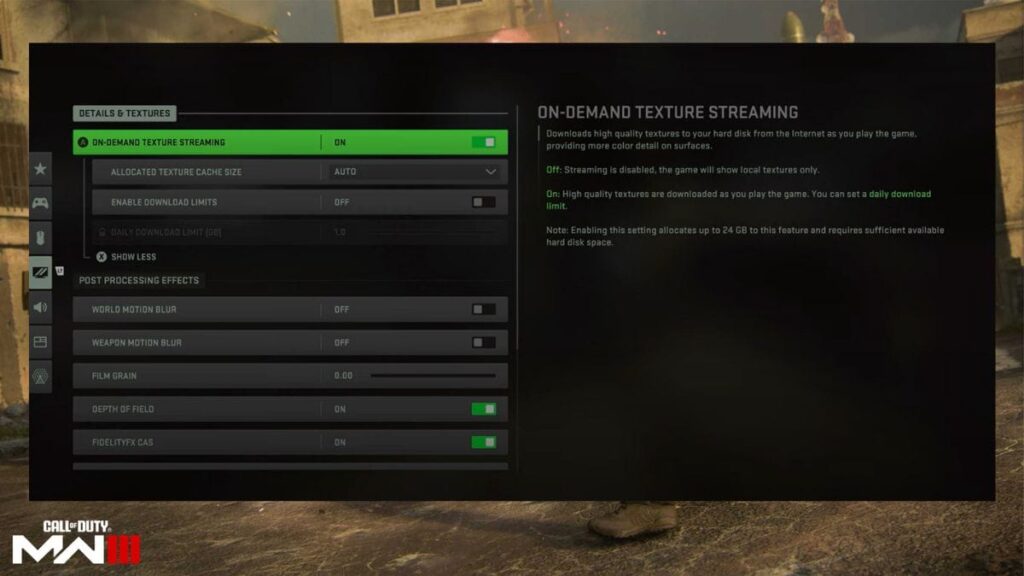
We hope with the help of this guide you were able to fix Packet Burst in Modern Warfare 3! Make sure to check out our other Modern Warfare 3 Articles!